Learning guide
Meetings are an essential part of work and collaboration, but scheduling them can often be a daunting and time-consuming task. Enter EasyMeet 365, your go-to solution for simplifying the process of setting up meetings. Whether you're planning a brainstorming session, a project discussion, or any other gathering, EasyMeet 365 makes the process quick and efficient.
In this learning guide, we will walk you through the basics of creating your first meeting poll using EasyMeet 365. This platform streamlines the scheduling process, making it easy to find a time that suits everyone's availability. So, let's get started and discover how EasyMeet 365 can transform the way you schedule meetings.
Create your first meeting poll
- Navigate to app.easymeet365.cloud and log in with your work and school account.
- Click on Create meeting poll.
- Fill out the first metadata block:
- Title: Prototype EasyMeet
- Description: Brainstorming for EasyMeet prototype
- Location: Meetingroom-1
- Duration: 1 hour
- On the right side, you will have a block called Participants. Click on the plus (+) symbol.
- Invite somebody from your organization inside the required participant's field. Notice the neat autocomplete feature. 😏
- Add one more required participant outside of your organization with their email address.
- Click on Save.
- Once you add the participants, you will see all availabilities in the calendar. To choose a time for a meeting:
- Click on the day and time of your choice. Try to find a good time between 13:00 and 17:00 next week.
- A timeslot will appear in red if it conflicts with any other calendar entries. Selecting it will give you more information about the availability of your participants.
- You can add more timeslots by going to the last possible timeslot, and there will be a box that enables you to add it.
- Leave the settings to their defaults. Check out the Settings section if you want to learn more about all your options.
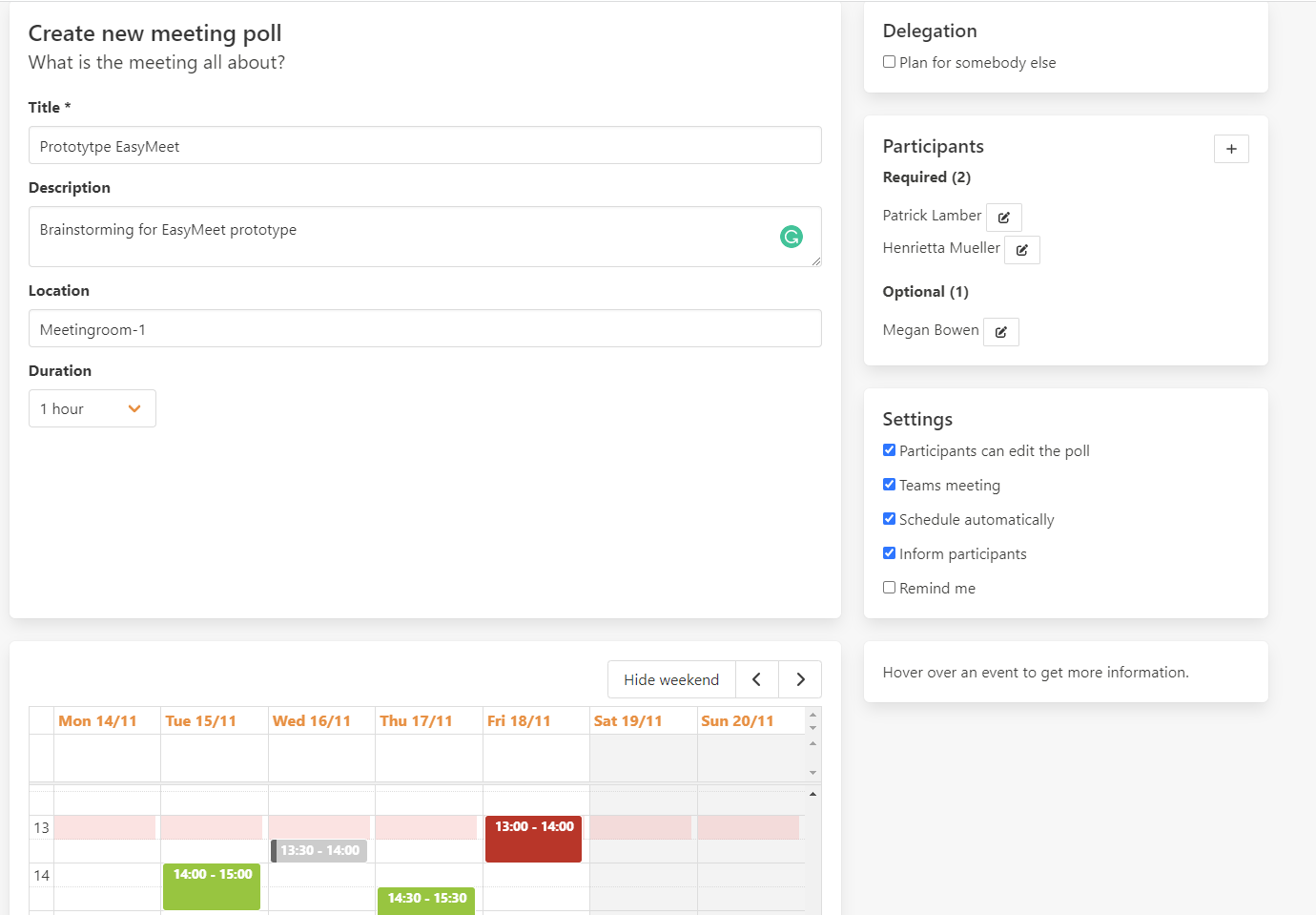
- Once you are done with your choices, click on Create.
Congratulations. You just created your first meeting poll. EasyMeet will create blockers for all timeslots you added to the poll and send a notification to the participants to cast their votes.
Share your poll
EasyMeet offers several ways to share your meeting poll with participants:
- The Inform participants option automatically notifies participants via email.
- The EasyMeet link can be manually shared with participants.
- Once the poll has been created, it is possible to click on the Contact button and send a reminder notification to all participants who have not yet voted. In the same dialog, it is possible to "Send mail to participants" manually with your own mail client.
Change your poll's vote
To change your vote for a meeting poll using EasyMeet:
- Navigate to the meeting poll and locate the vote boxes.
- By default, all proposed timeslots are set to Preferred by EasyMeet.
- To change your vote, either choose Yes or deselect the Preferred choice.
- Once you have made your changes, click on Confirm your choices.
EasyMeet will then synchronize your choices with your calendar and remove all slots where you have taken no selection.
Schedule your poll
With EasyMeet, meetings can be automatically scheduled if all required participants find a consensus for a time slot. However, in cases where there is no consensus, an organizer can manually schedule the meeting by using the Schedule button located under the voting section. The organizer can click on "Schedule" and choose their favorite timeslot. At that point, all blockers in the organizer's and participants' calendars will be removed, and all participants will receive an invitation for the scheduled time slot.
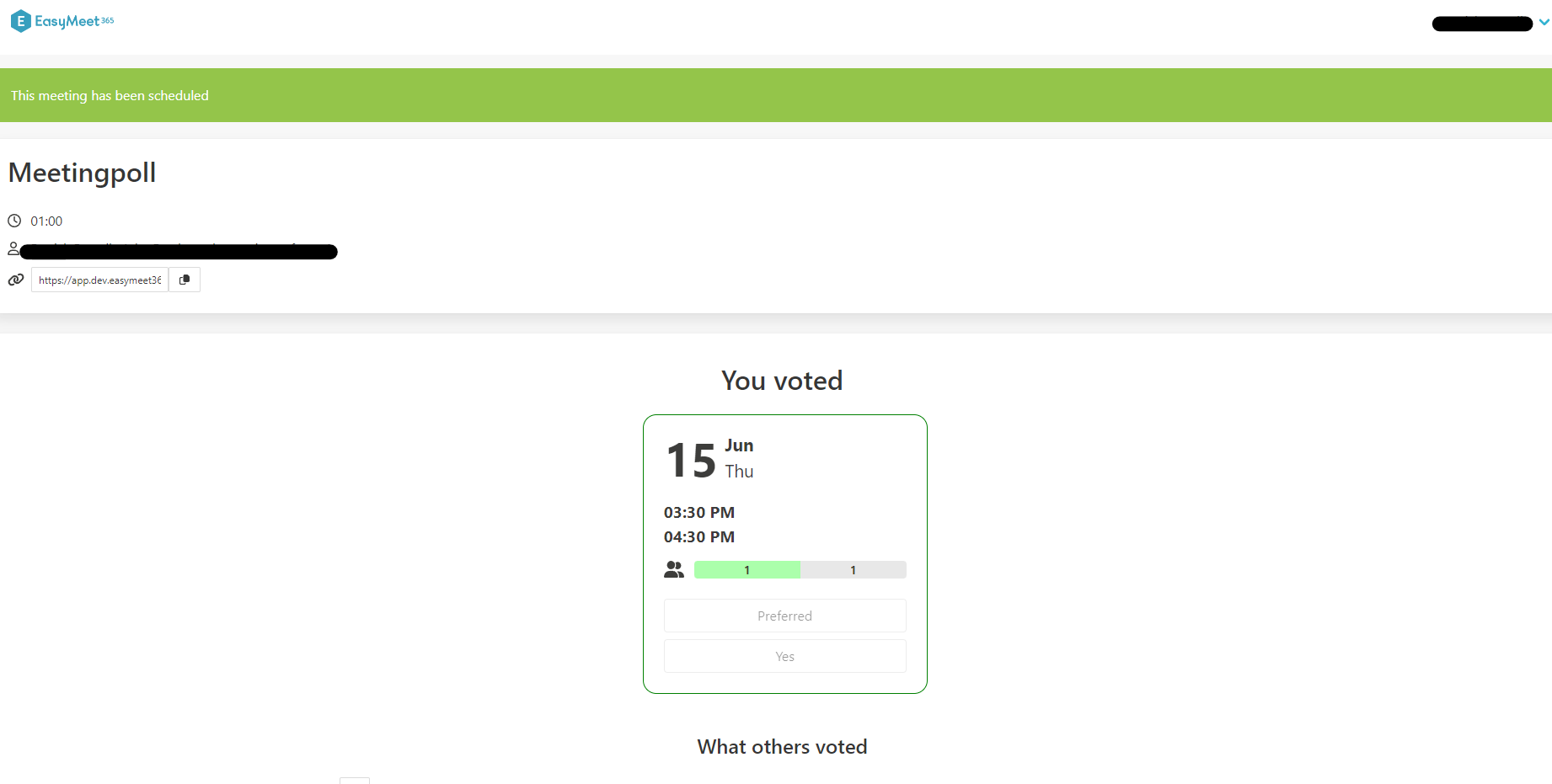
Congratulations on successfully completing your first meeting poll and scheduling your meeting with EasyMeet!